How To Use Backcountry Offline Maps
onX Backcountry provides the tools you need to make safer, more informed decisions on the trail and in the snow. With Offline Maps, you can save customized maps directly to your phone, allowing you to recreate more confidently and more safely—even when cell service is miles behind you. Learn how to use Offline Maps, then hit the trail with the knowledge that you’ll always know where you are and how to get back.
What Is an Offline Map?
Our adventures often take us off the beaten path, and onX Backcountry makes it easy to download maps directly to your phone before heading into areas where cell service is spotty or nonexistent. The Offline Maps feature allows you to view your customized maps without the need for cell service. As always, your location information is based on your phone’s built-in GPS, so you’ll see a blue dot on the screen telling you exactly where you are at all times.
When Should I Use Offline Maps?
We recommend saving Offline Maps before every trip. Even areas with widespread cell coverage may have small pockets in which service could drop off. In the event that you find yourself in an area with spotty or nonexistent cell service, you’ll have access to the information you need. Even when recreating in areas you know well, Offline Maps keep you covered if you get turned around or the weather changes and navigation becomes difficult.
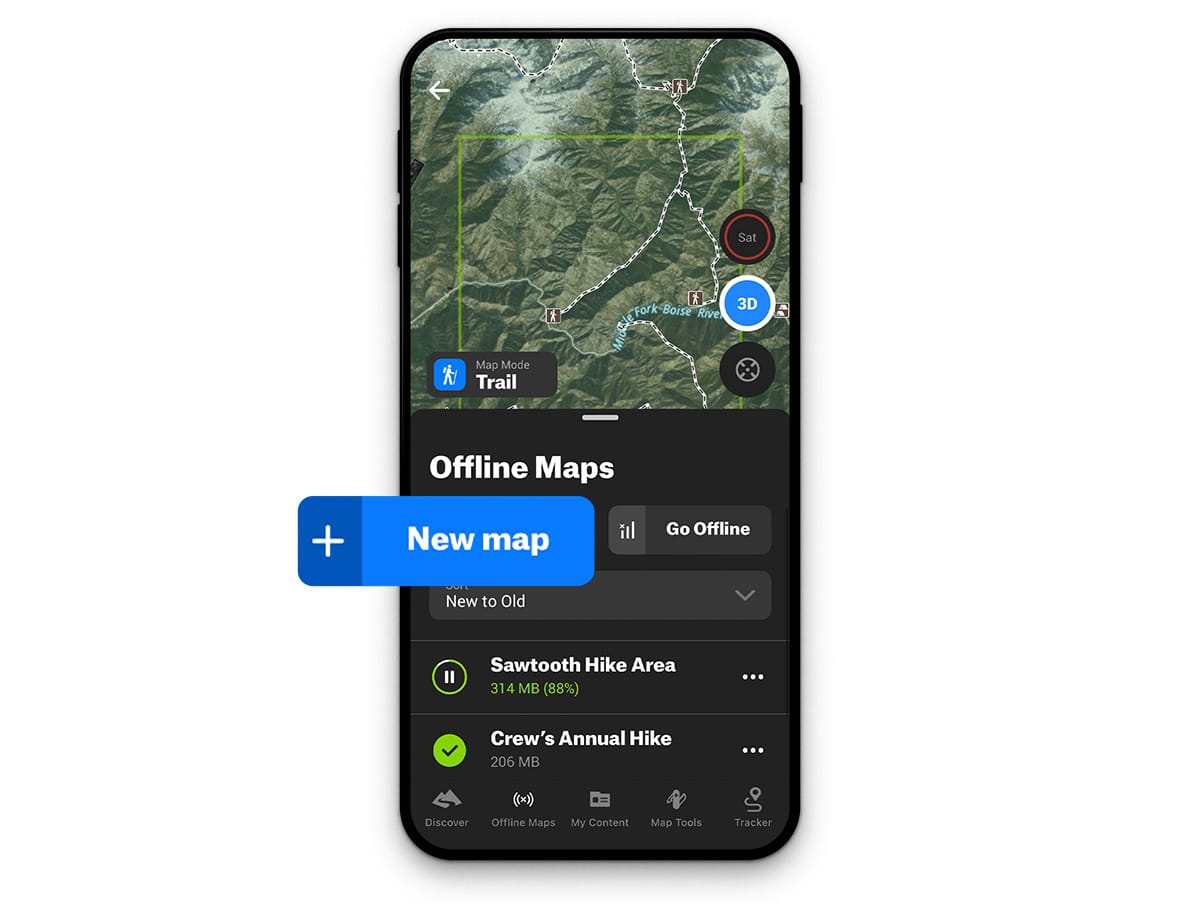
How Do I Save Offline Maps?
- Step 1: Tap the “Offline Maps” button on the bottom of your screen.
- Step 2: Tap the blue “New Map” button.
- Step 3: Select the area you’d like to save.
- Step 4: Type a map name into the field at the top of your screen.
- Step 5: Tap the blue “Save” button at the bottom of the screen.
- Step 6: When the save is complete, verify that a green check mark has appeared next to the name of your map.
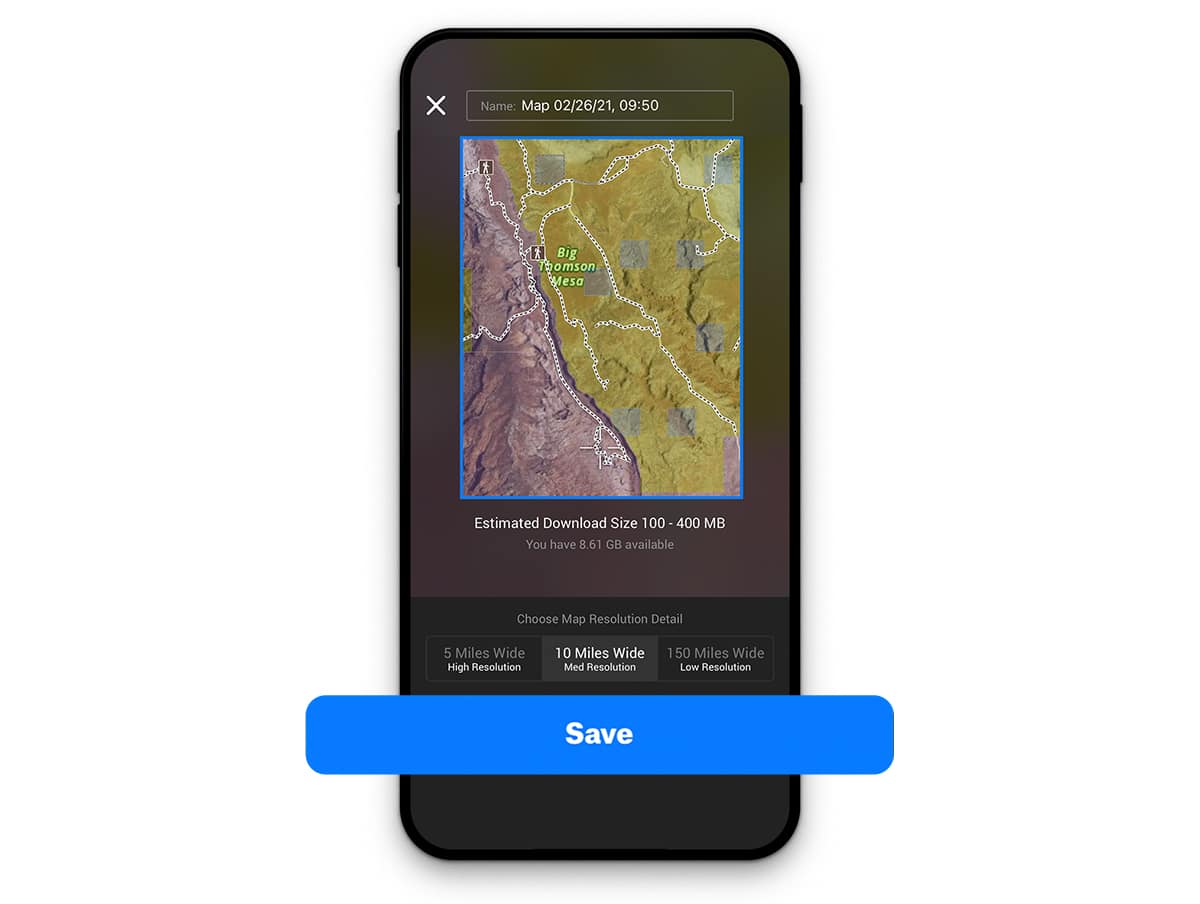
What Else Do I Need To Know?
How do I test my Offline Maps?
Before you head out, we recommend tapping on the “Offline Maps” button, then tapping “Go Offline” to put your phone into Offline Mode. Then, view your saved Offline Maps to verify that they have saved and are accessible.
How many Offline Maps can I save?
With an onX Backcountry Premium Membership, the only limitation on the number of Offline Maps you can save is the available storage space on your phone. We keep our file sizes as small as possible to give you more room for more Offline Maps.
If I save an Offline Map on one device, will it appear on other devices linked to the same account?
While the Offline Map will indeed appear on other devices linked to the same account, you will need to tap the download icon next to the name of the map to actually save the Offline Map to additional devices.