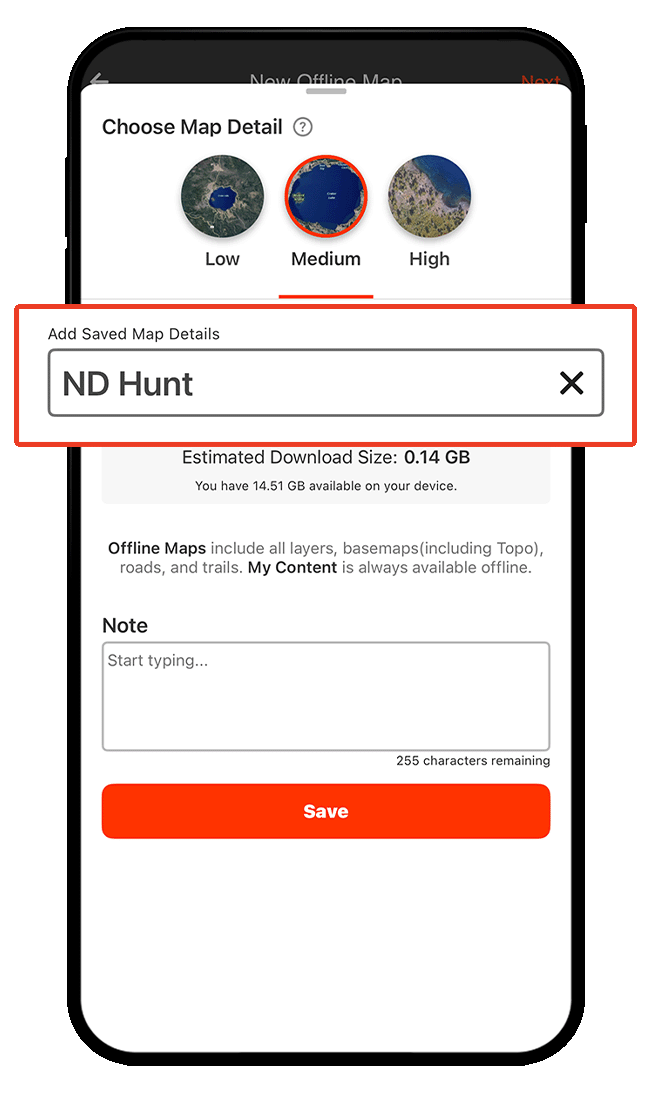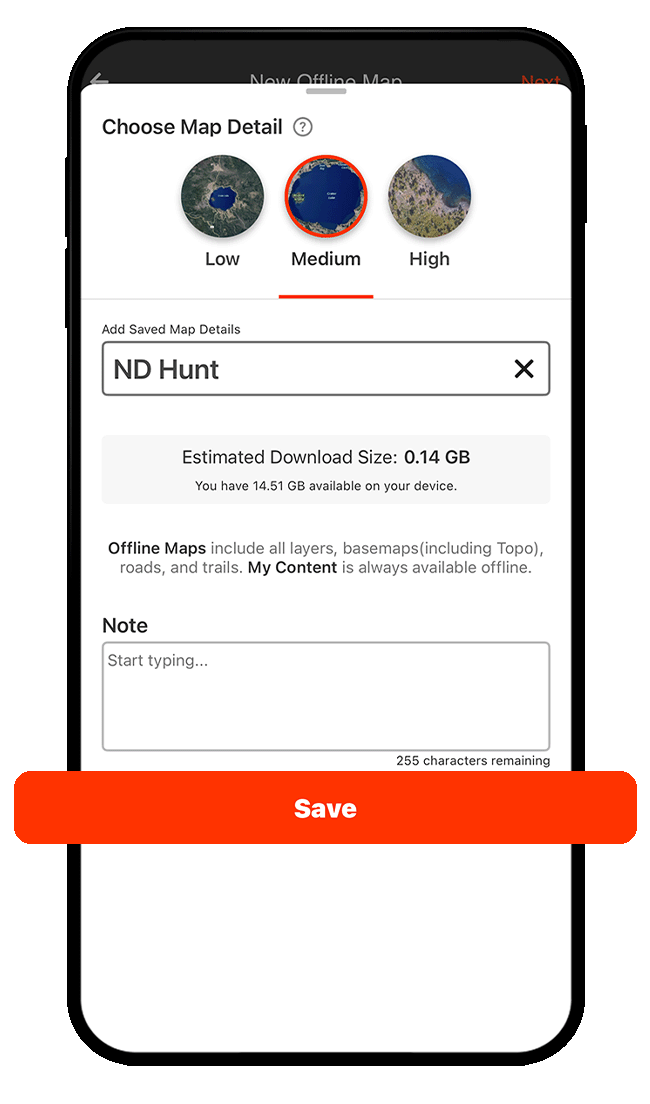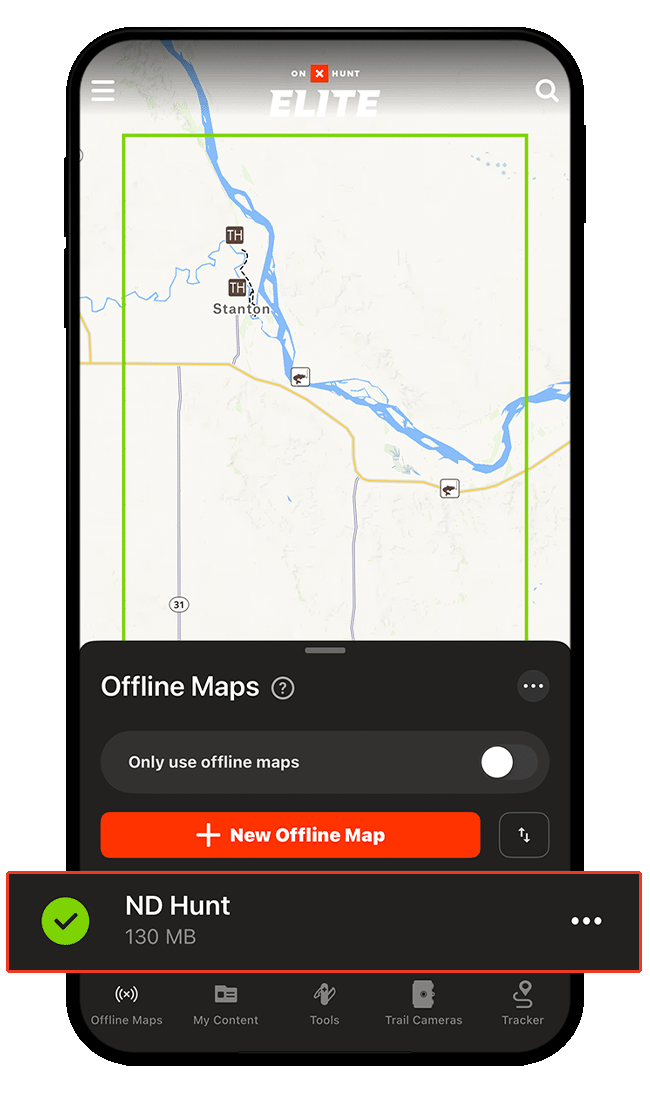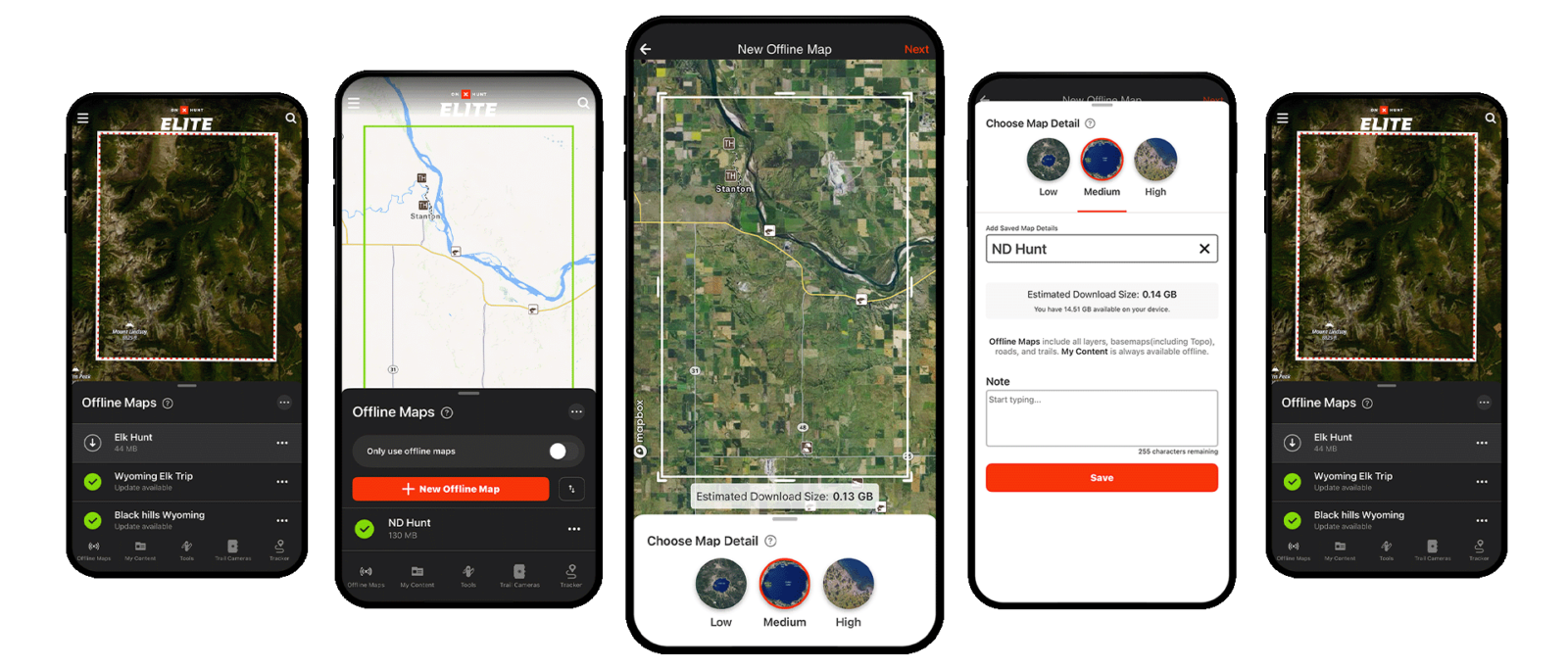
What Is an Offline Map?
onX Hunt makes it easy to download maps to your phone before heading into areas where cell service is spotty or nonexistent. These Offline Maps allow you to view your maps without the need for cell service. As always, your location information is based on your phone’s built-in GPS, so you’ll see a blue dot on the screen telling you exactly where you are at all times.
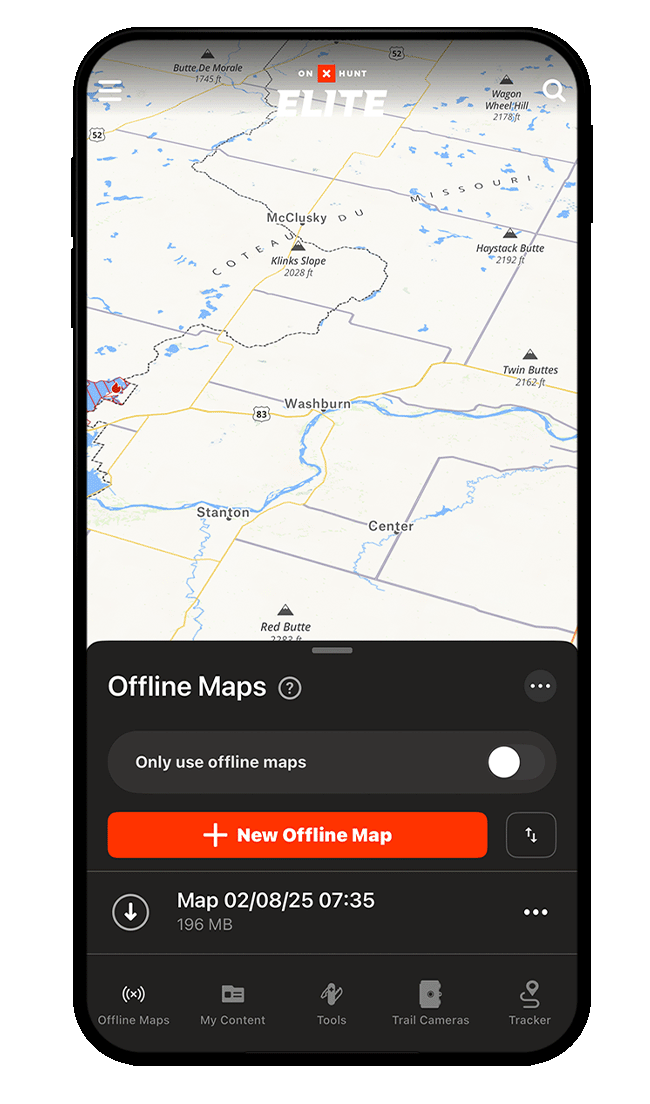
When To Use Offline Maps
We recommend saving Offline Maps before any trip into the field. Even areas with widespread cell coverage may have small pockets in which service may drop off. In the event that you find yourself in an area with spotty or nonexistent cell service, you’ll have access to the information you need.
How To Save an Offline Map
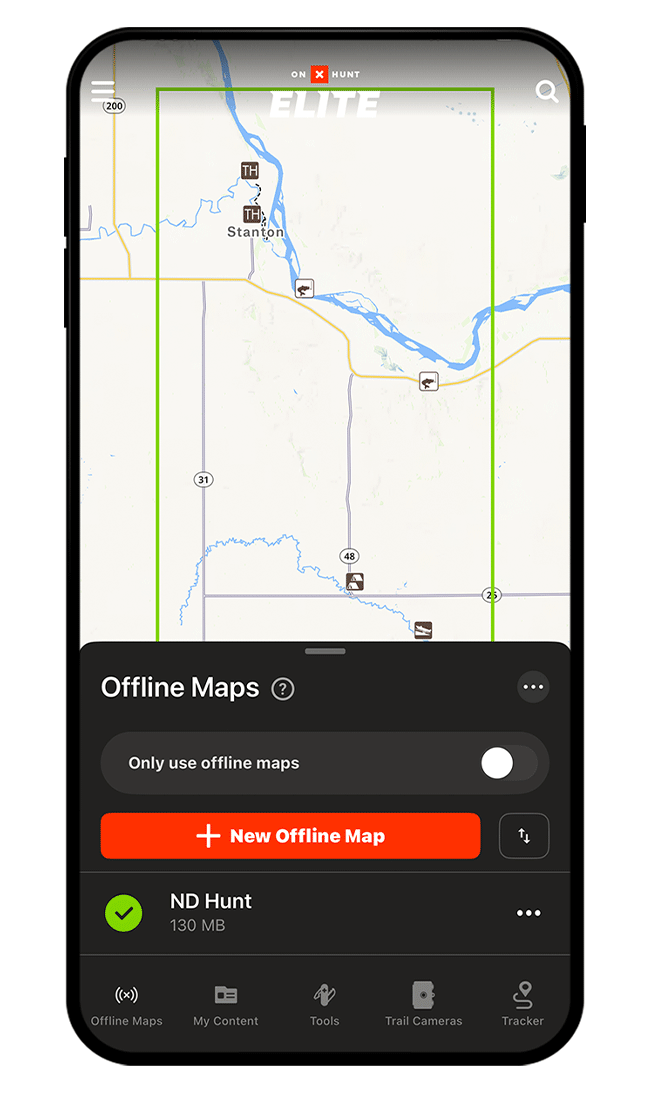
How To Use Offline Maps in the Field
Once you’re in the field, tap the “Offline Maps” button, then tap “Go Offline.” This will ensure that your Offline Maps are visible and that your phone isn’t burning through its battery searching for cell service that might not be available. Turn on your phone’s Airplane Mode for additional battery saving.
Queueing Offline Maps on Your Computer
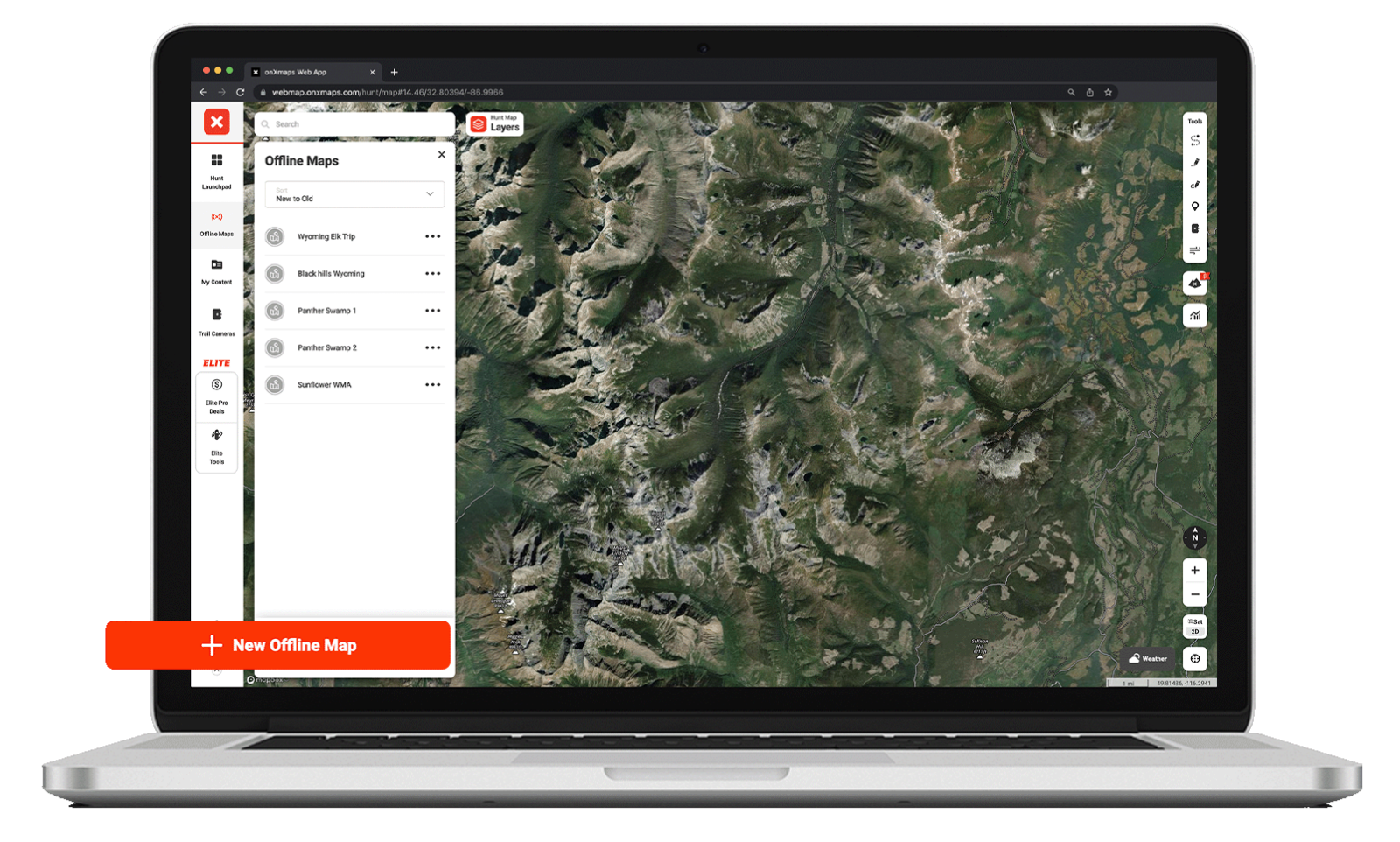
Click Offline Maps on the menu, then click New Offline Map.
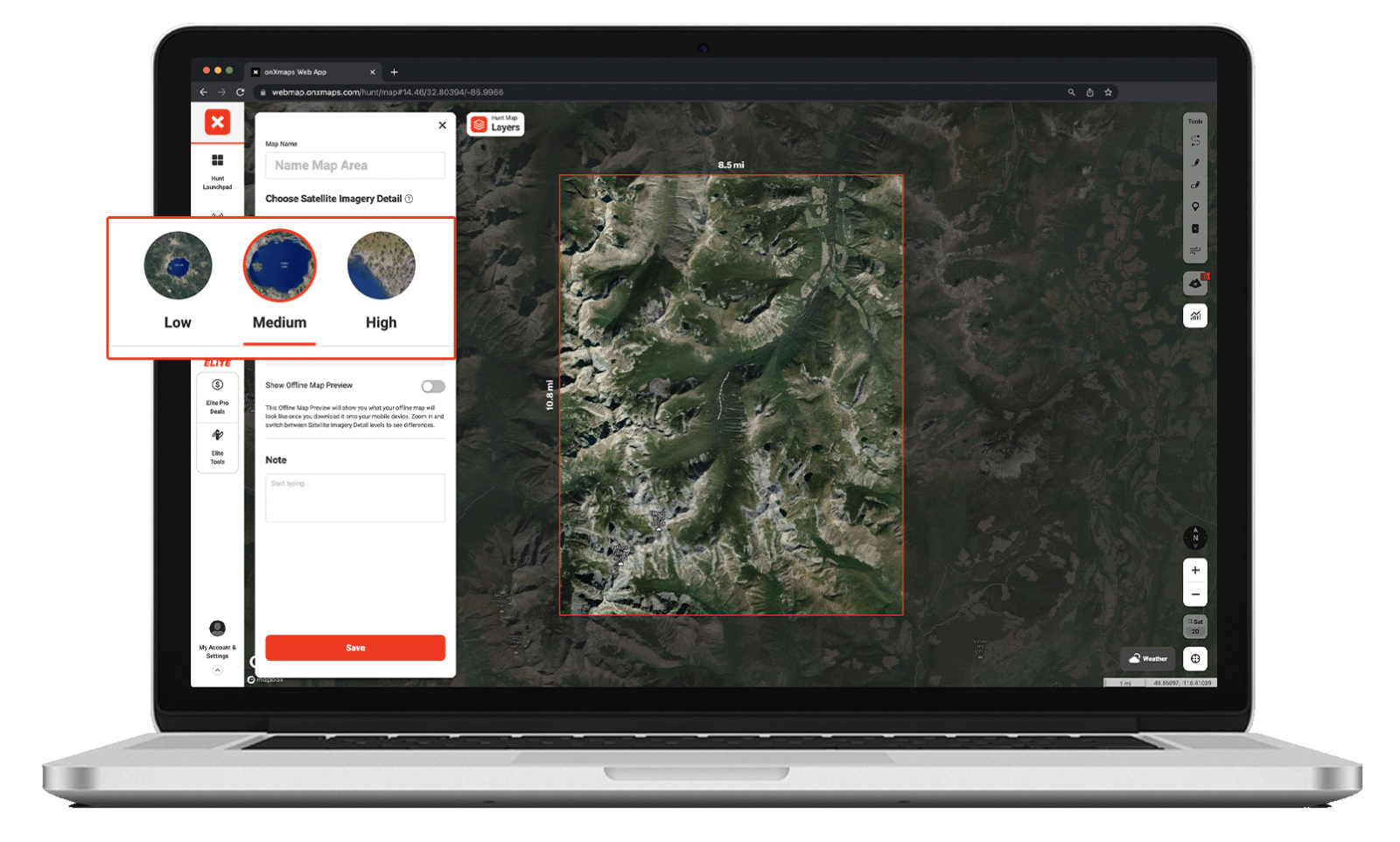
Choose your map size, then center the red rectangle over the area you want to save.
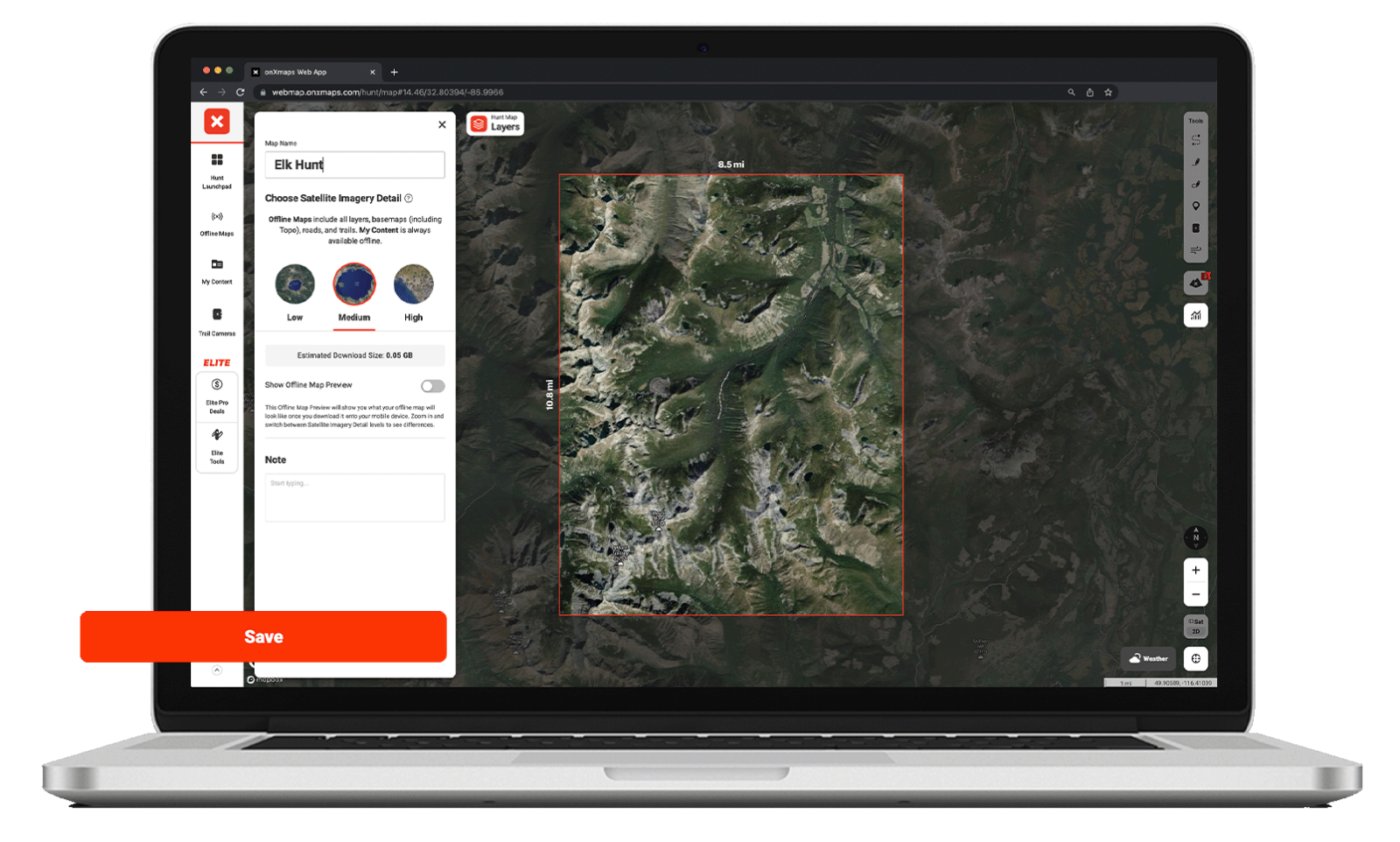
Name your Offline Map and add any important notes, then click Save.
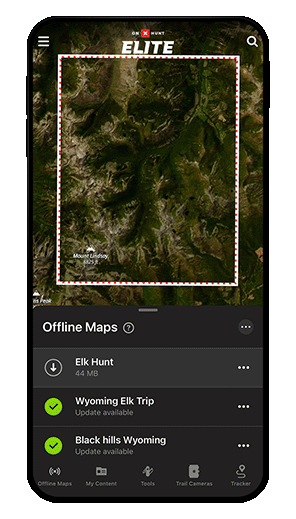
Open the Hunt App on your phone, tap the Offline Maps button, and tap the download arrow next to your queued Offline Map to download it to your phone.
Learn about the layers within the maps or see all of our app tutorials.
Offline Maps FAQs
Before you head out, we recommend tapping on the “Offline Maps” button, then tapping “Go Offline” to put your phone into Offline Mode. Then, view your saved Offline Maps to verify that they have saved and are accessible. You can also test by putting your phone into Airplane Mode to disable WiFi and cellular service to replicate conditions in the field.
With an onX Hunt Premium or Elite Membership, the only limitation on the number of Offline Maps you can save is the available storage space on your phone. We keep our file sizes as small as possible to give you more room for more Offline Maps.
While the Offline Map will appear on other devices linked to the same account, you will need to tap the download icon next to the name of the map to actually save the Offline Map to additional devices.
Yes, GPS works without data. GPS navigation usually work independently from needing a data connections. When you download onX Hunt maps for offline use, you can see your position on the offline area of your map.
No, Offline Maps save all data within the boundary of the Offline Map, including Map Layers, regardless of whether or not they were turned on/off at the time the map was saved. If you download an Offline Map, you will be able to toggle any offline-compatible Map Layer on and off while offline.