

High Point Hummer & onX Offroad
Access the most trusted off-road mapping app, onX Offroad, for free. Stay on track and get back safely with digital navigation and trail information.”
Access the most trusted off-road mapping app, onX Offroad, for free. Stay on track and get back safely with digital navigation and trail information.”
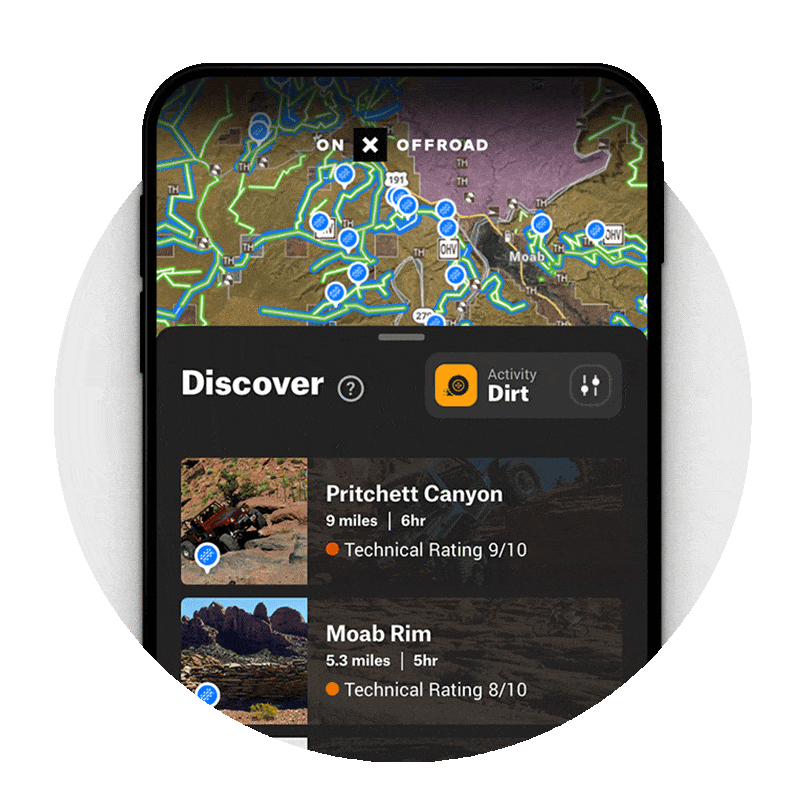
Step 2
Download the onX Offroad App
On your cell phone, go to your app store and download onX Offroad or follow the “Start Mapping” link above (after creating your account) if you’re already on your cell phone.
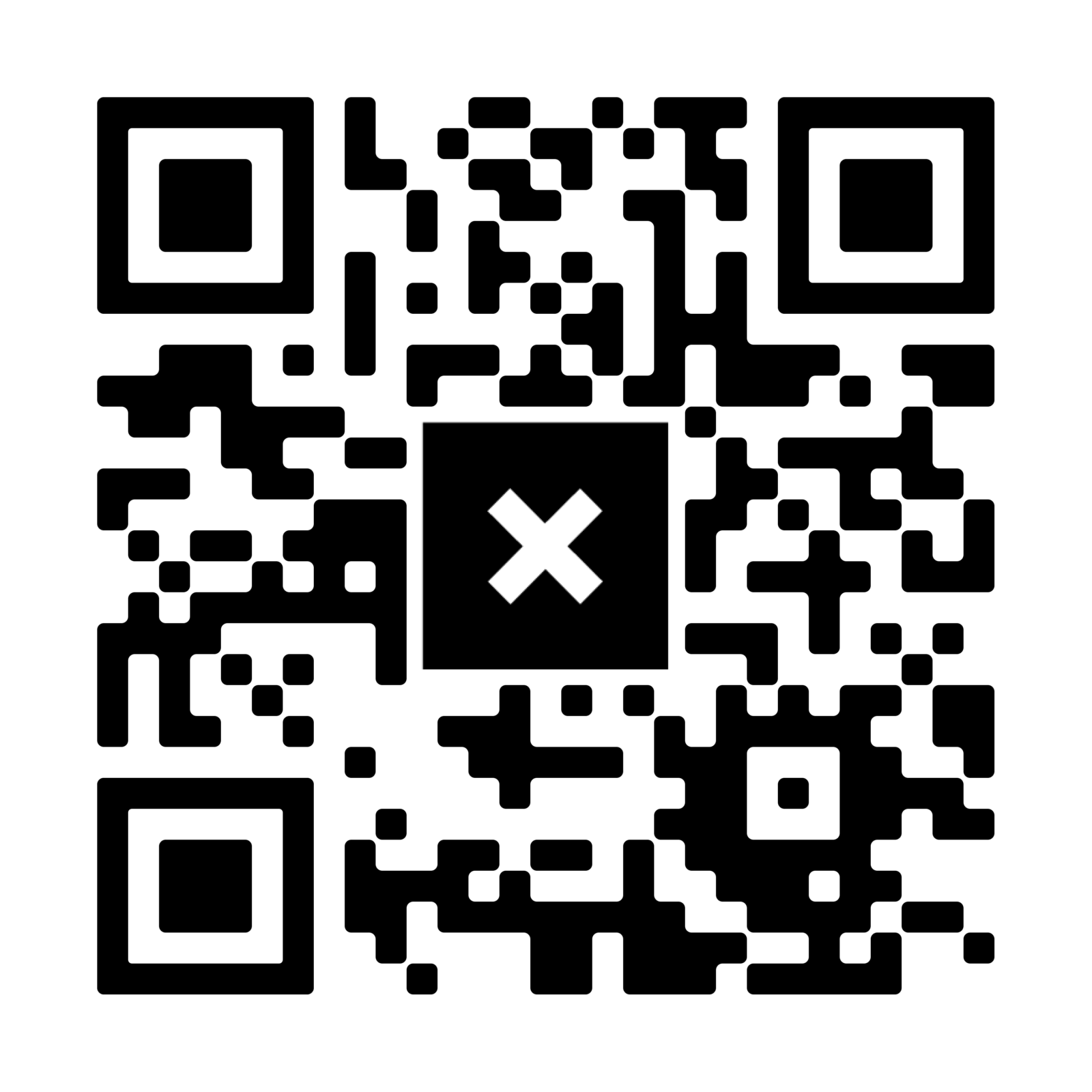
Step 3
Import Your Trip Itinerary
Scan the QR Code or right-click here and open this link in a new tab after creating your onX Offroad account and downloading the app. Then click “Yes, add it,” which will import a folder of trip itinerary options to utilize on your adventure.
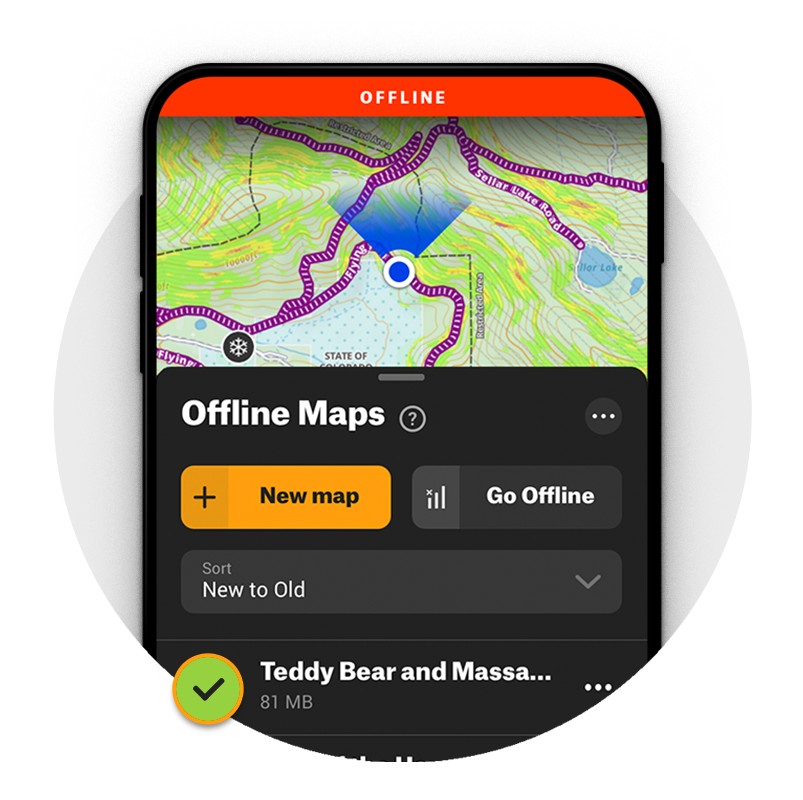
Step 4
Download Your Offline Map
Tap the “Offline Maps” button on the bottom of your screen, then tap the red “New Map” button.
Select the area you’d like to save that encompasses your trip route. Depending on the map resolution size selected, you may need multiple.
Name your map in the field at the top of your screen then tap the red “Save” button at the bottom. When the save is complete, verify that a green check mark has appeared next to the name of your map.
Pro Tip: If there’s little to no cell signal when you’re on the trails, tap the “Offline Maps” button, then “Go Offline.” This ensures your Offline Maps are visible and your phone isn’t burning up battery. Turn on Airplane Mode for additional battery saving.
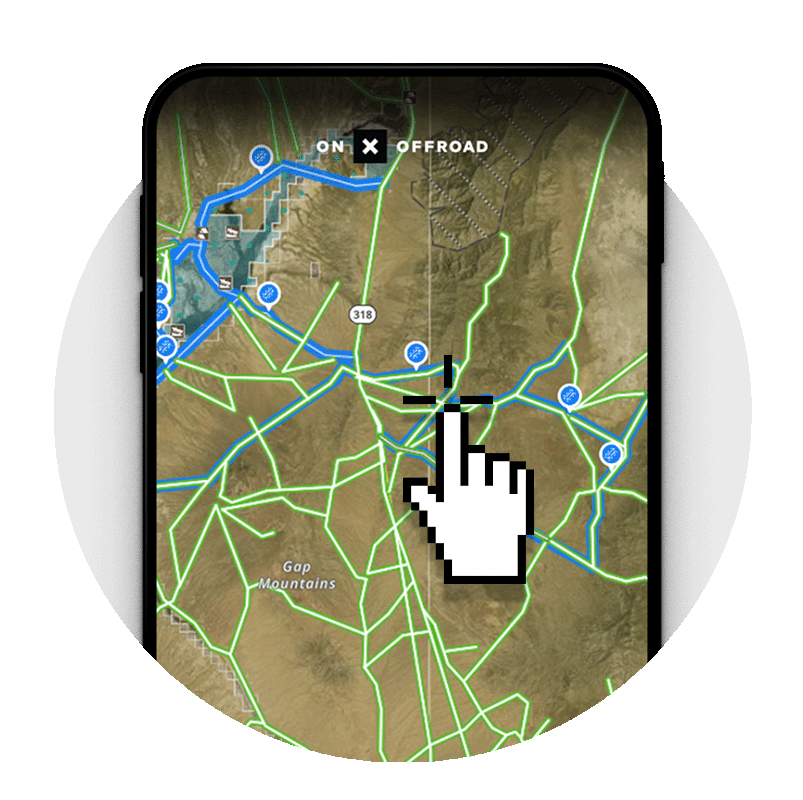
Step 5
Get Ready To Ride
Once you’re checked in at the rental shop, click on your trip’s designated route.
Then click on the orange “Follow Route” button in the pop-up to navigate along your route