Our interactive maps make it easy to find your location and identify your surroundings.
The onX Hunt App is designed to make your time outside as productive as possible. We all know that an effective day in the field often requires a little research and preparation, which is why we’re constantly working to better the Hunt App. Take a moment and explore the various zoom levels in the App—noting what you see at each level, and how data infills at different levels.
With a few swipes of your finger or clicks of your mouse, you can go from a high-level overview of the terrain to a close-up image of the immediate area. Some features and details will only be visible at certain zoom levels, so it’s a good idea to familiarize yourself with what you can expect to see as you navigate around the map.

The onX Hunt App and Web Map give you access to the same maps, so the information you see will be the same on all your devices. Planning your trip is much easier on a large computer screen, and you can be confident that when you head off pavement later, you’ll have the same maps when you’re exploring with the onX Hunt App. Learning how to control the map on all your devices is crucial for successful scouting, planning, and hunting.
Map controls in the onX Hunt App:
– Zoom in: Press two fingers together on the screen and spread them apart
– Zoom out: Press two fingers on the screen and pinch them together
– Pan: Press your fingertip to the screen and slide it in any direction
Map Controls in Web Map:
– Zoom in: Click the plus sign (+) in the upper right corner or use the scroll wheel on your mouse
– Zoom out: Click the minus sign (-) in the upper right corner or use the scroll wheel on your mouse
– Pan: Click and drag the map with your mouse or touchpad
Explore Features and Visible Details at Different Zoom Levels
Experienced map users already know how to use the scale bar to estimate distances, but the scale bar on our maps can also help you identify your zoom level. This makes it easier to find your location and identify your surroundings.
In the onX Hunt App, the scale bar will be located either at the top of your screen next to the latitude and longitude or in the bottom-left corner just above the “Map Layers” button. In Web Map, the scale bar will be located in the bottom right corner, just to the left of the “Sat” button. On either device, it will have a distance listed in miles or feet and a line representing that distance on the map.
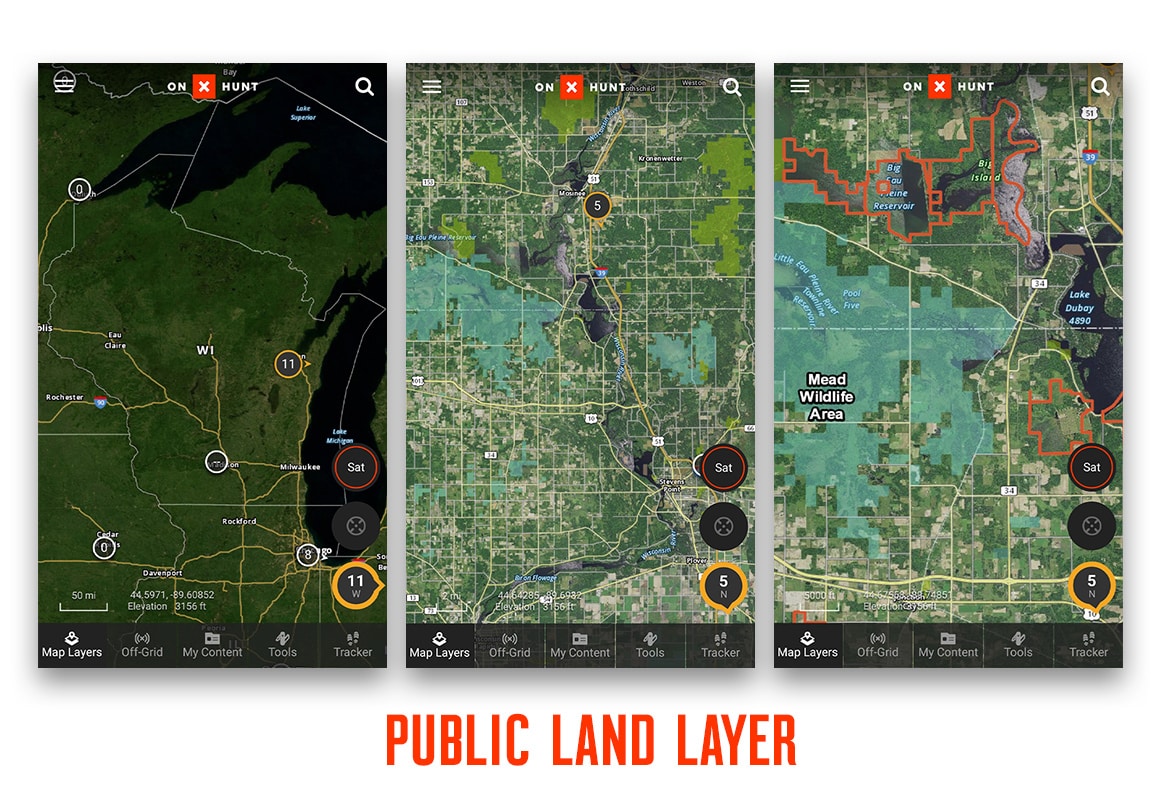
At the highest zoom levels, from a country-wide view down to a state-wide view, the green boundaries of the Game Management Units Layer will be the only features large enough to see. As you zoom in closer, large tracts of public land will begin to appear at about the 10-mile mark.
Continue zooming in, and watch as larger tracts of private land begin to appear at about the two-mile mark. The closer you zoom in, the more detail will be visible.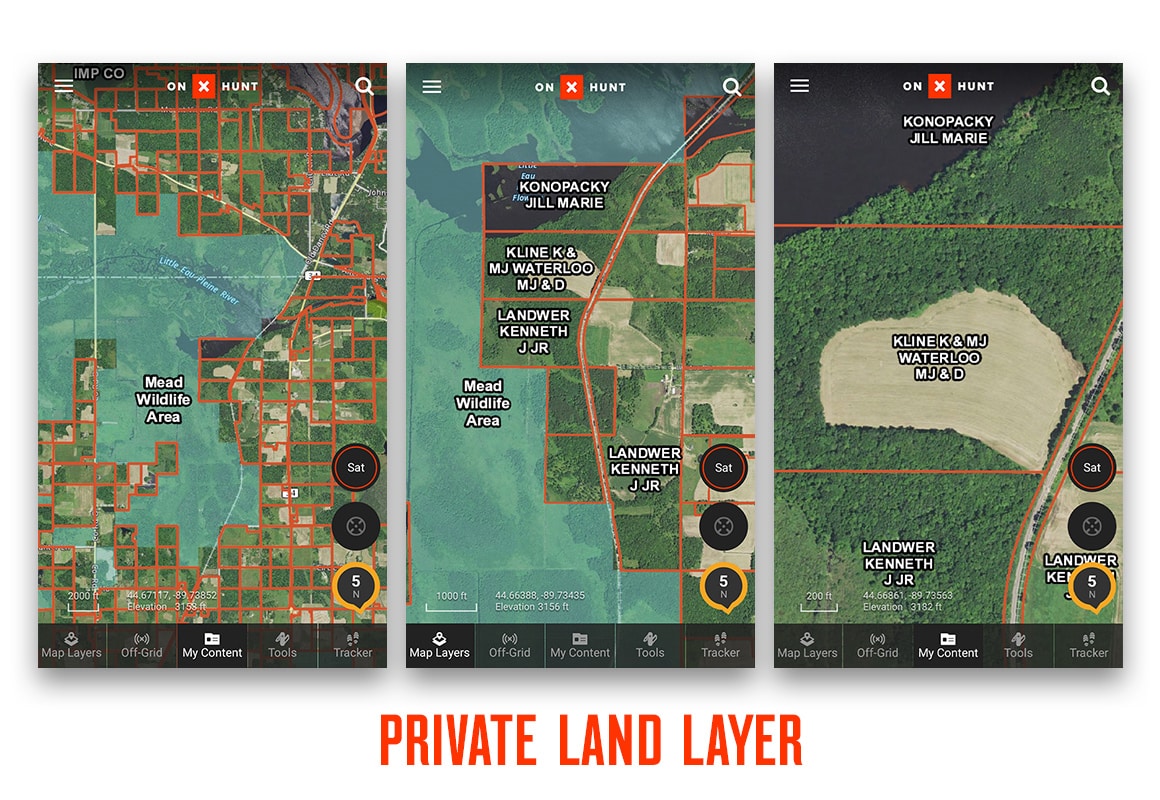
Each zoom level consists of its own set of images, and these images may have been produced at different times of the year, so you will see the imagery change as you zoom in and out.
Success Favors the Prepared: Scouting at Different Zoom Levels With Web Map
Using the small screen on your phone to scout and plan can be a challenge, so we include Web Map access with any level of onX Hunt Membership. You can log into Web Map right from our website using any desktop or laptop computer with an internet connection. The larger screen size makes it much easier to locate public lands nobody knows about, geographic features that attract certain game, large tracts of private property that may block your route, and more.
Ensure the state’s Private Lands Layer, Public Lands Layer, and Game Management Unit Layer are turned on. Starting at the highest zoom level, identify the game management unit you plan to hunt. Center the unit on your screen, and begin zooming in until you see the different colors of the Public Lands Layer.
At this zoom level, start looking for tracts of public land you’d like to hunt. Pan around the map to scout out different areas. Zoom in closer to show more detail on areas that look promising, and when you find something interesting, make sure to mark it with a Waypoint. Any Waypoints you create in the Web Map will sync to the onX Hunt App so you can easily find the locations again when you’re out in the field.

Once you’ve finished scouting, don’t forget to save an Offline Map of the area to make sure you have your maps out in the field. Offline Maps allow you to access saved maps from anywhere, easily locating yourself in the field. The GPS in your mobile device works perfectly offline, even when the network is nonexistent. So prepare your maps beforehand, save them as Offline Maps on your phone, and rest assured that even if you lose cellular service, you’ll know where you hid that tree stand, hung that trail cam, or parked the truck.
The more you plan, the better your odds of success. If hunting season is already on your mind all year, scouting should become almost as much of an obsession as the hunt itself.
header image: Jess DeLorenzo