Finding Dirt Bike Trails With the onX Offroad App
Riding singletrack trails on a dirt bike requires commitment, preparation, and planning, more so than many other forms of off-roading. Especially when one considers most off-road GPS systems don’t display singletrack trails in the same way they do paved roads, dirt roads, and two-track. Dirt bike riders simply cannot carry the same number of tools and navigation equipment as those driving a 4×4 or SxS, or those riding an ATV or adventure motorcycle because of the reduced carrying capacity. Finding dirt bike trails—especially in an unfamiliar area—requires research or a friend with local knowledge. But don’t fret because there’s an easy way to plan by using the onX Offroad App.

For those who carry a smartphone or rugged phone when riding a dirt bike, pairing the device with the onX Offroad App will provide an easy method to plan, map, and save off-road dirt bike routes offline. With thousands of miles and counting of mapped dirt bike trails and off-road trail guides contributing regular updates, pairing the onX Offroad App with your mobile device makes an ideal navigation tool for singletrack trails, including a host of available details such as trail length, whether or not a trail or OHV area is open, and many other helpful details.* In this article, we show you how easy it is to use onX Offroad to locate singletrack trails near you—often within minutes.
*Some features require a Premium or Elite membership for access. See our pricing guide for details.
Step 1: Open the App To View Nearby Trails
Open the onX Offroad App on your mobile device. By default, the app will open to your current location and show any Nearby Trails in your area.
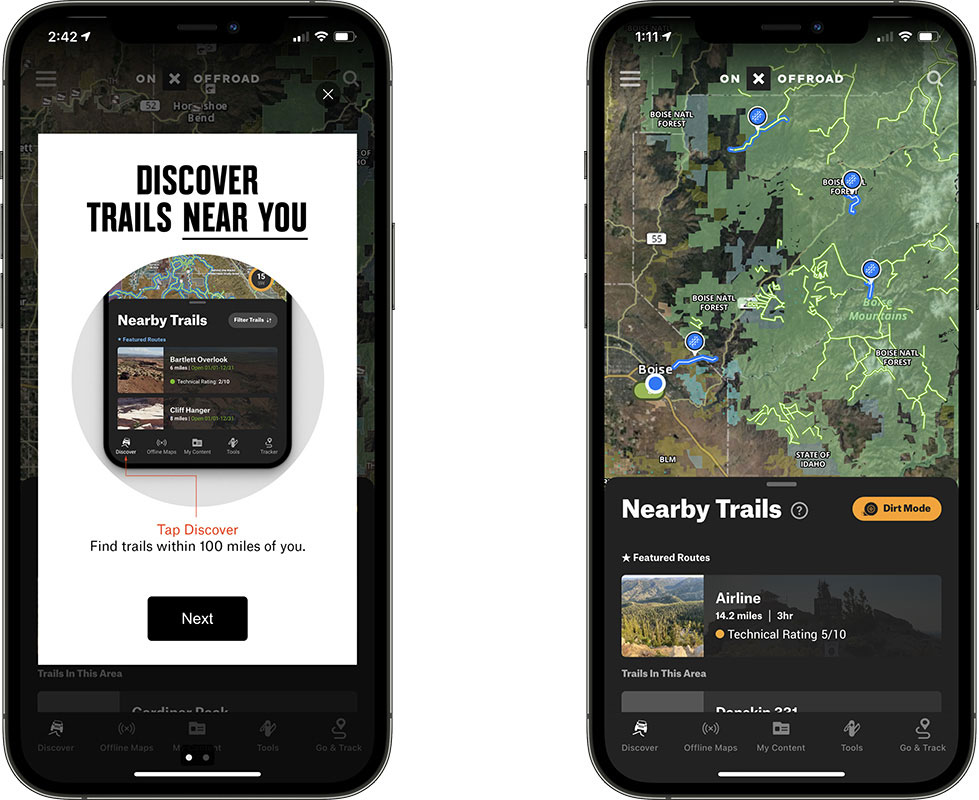
Step 2: Set the Map Mode and Choose Trail Type
To filter out only dirt bike trails, switch the map to Dirt Mode by tapping the orange Mode button then tapping Dirt.
Set the Trail Type to Dirt Bike and make sure any of the other trail types (50” Trail, High Clearance 4×4, Full-Width Roads) are unchecked to see single-track trails only. But don’t forget to turn the roads back (check each box) so you can navigate to the single track. Most of the time you will have to take a full-width or 50” trail, or a combination, to get to your route.
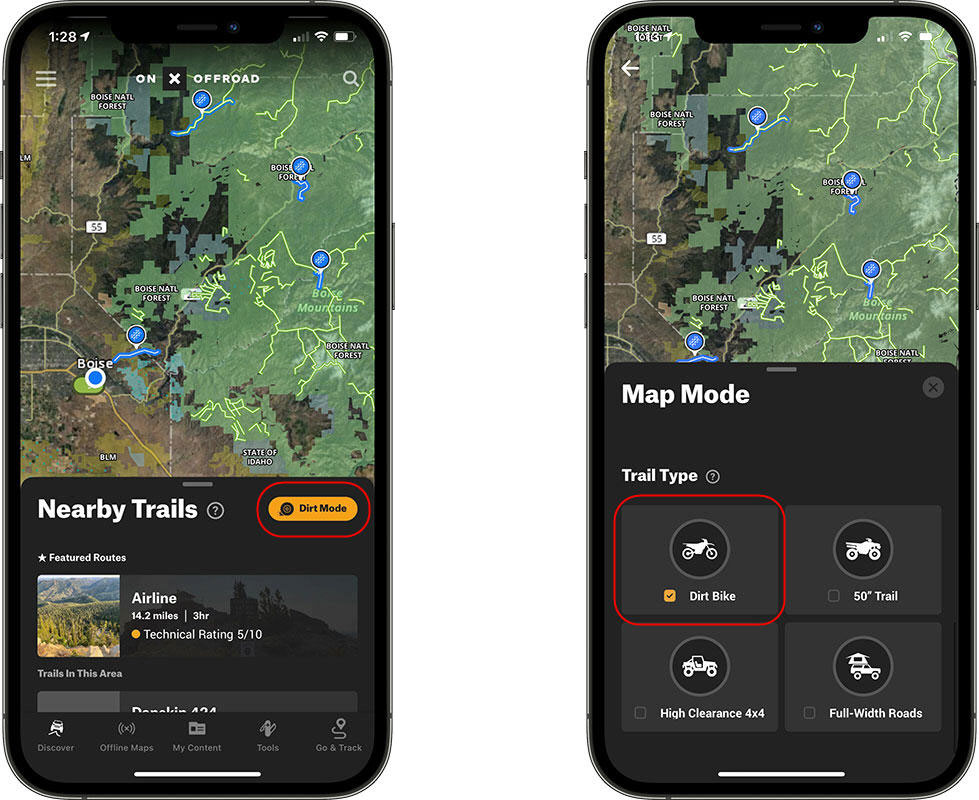

Step 3: Use the Discover Button to Locate Dirt Bike Trails
Next, zoom in on the area you want to locate dirt bike trails and tap the Discover button located in the lower-left corner of the App to see nearby trails.
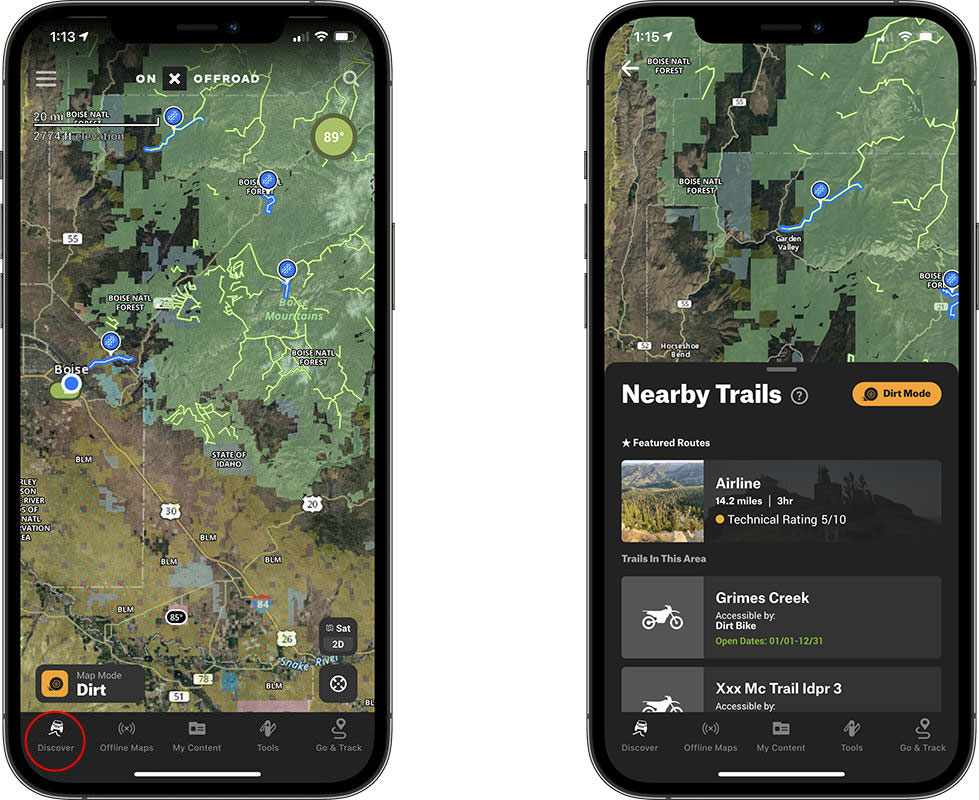
Step 4: Tap a Trail for Trail Details
Tap any trail for details such as land management and open and closure dates. Tap a blue Featured Trail for photos, difficulty ratings, trail descriptions, and more.
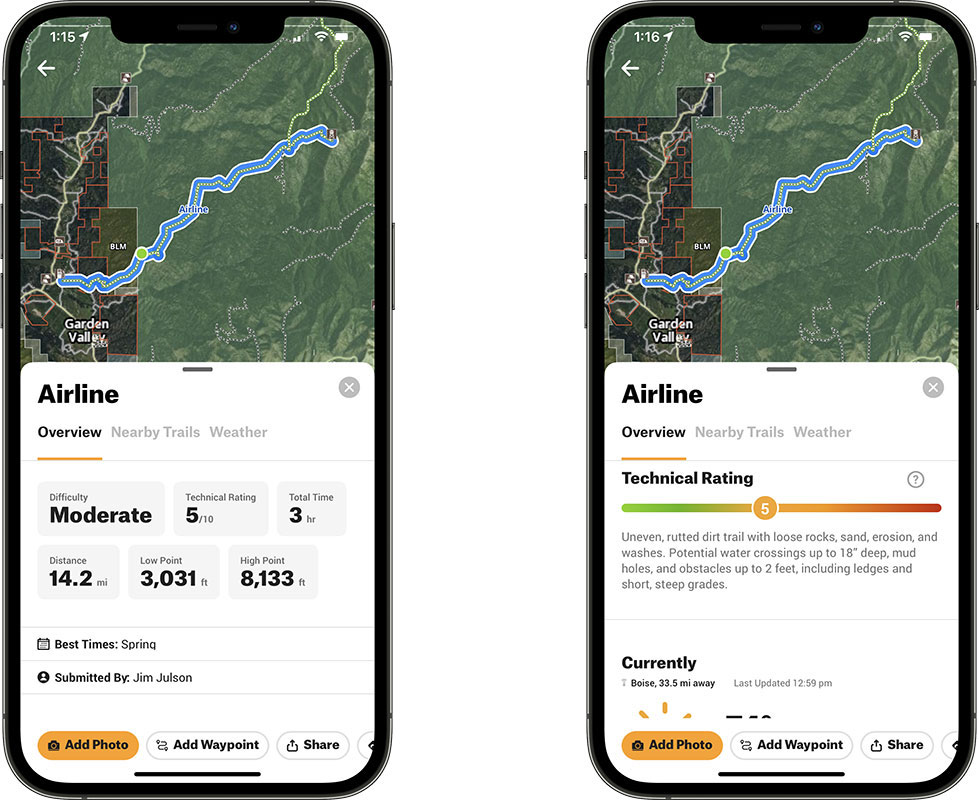
For even more detail in the area surrounding a chosen trail, press the Nearby Trails tab to reveal other nearby trail routes.
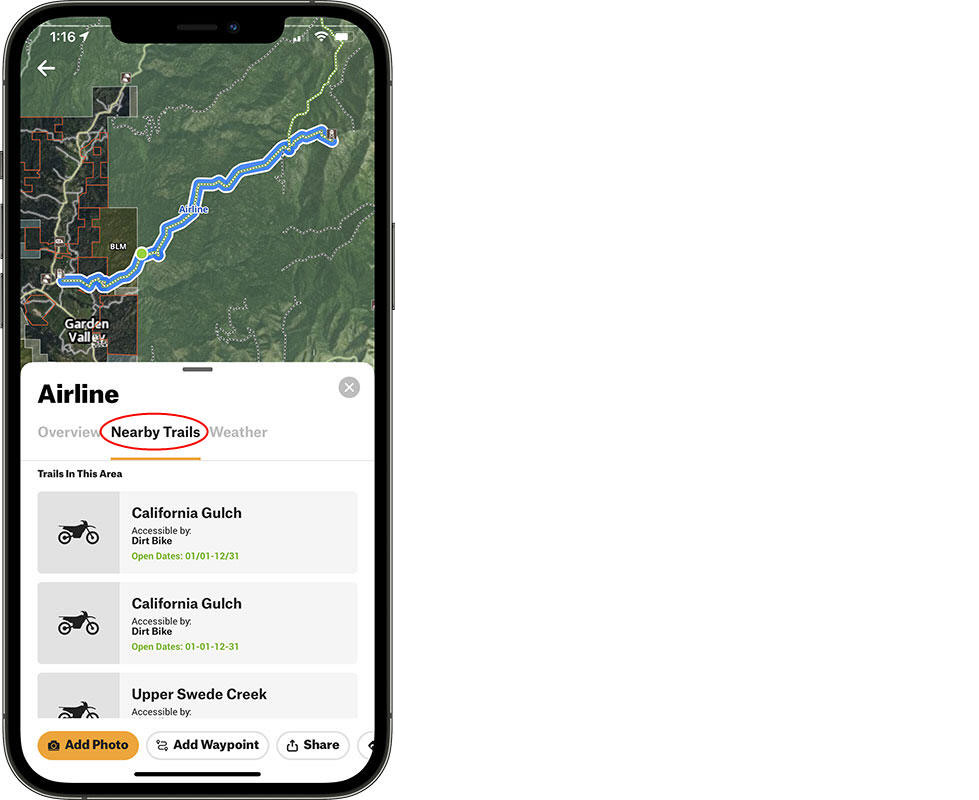

Step 5: Share Your Adventures with Friends and Family
Once you’ve determined a route and added any custom Waypoints, share your trail ride plans with family members and other riders in your group using the Share button. Doing so allows everyone involved to be on the same page and adds an extra level of organization and safety.
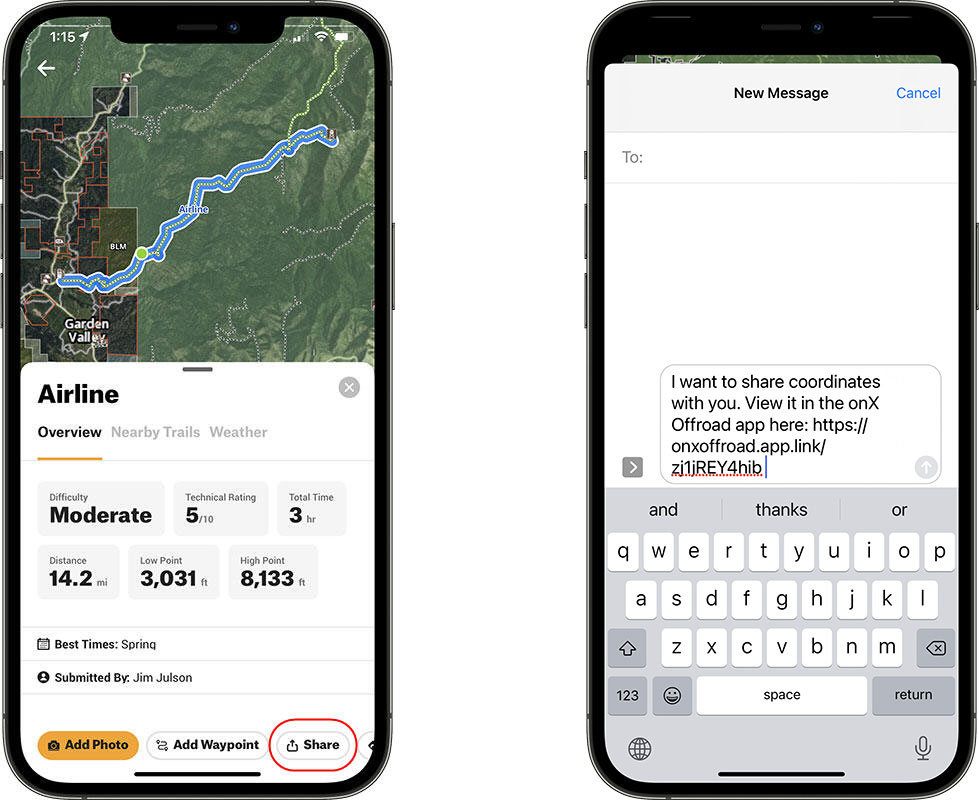
When you are ready to begin your ride, tap the Navigate To button to get directions to the trailhead.
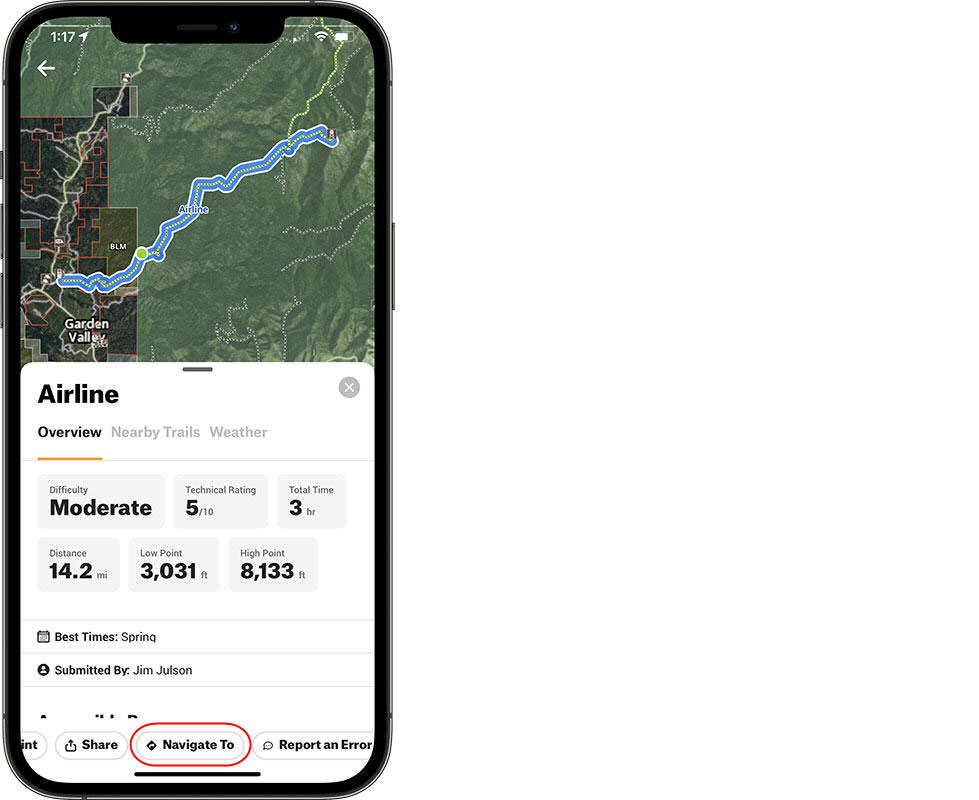
Ready? Use onX Offroad to Find Dirt Bike Trails
That’s it. It’s as simple as that! We hope this onX Offroad App feature helps you find dirt bike trails in your area easier, and helps make your next ride less stressful, better organized, and more enjoyable for everyone involved.
For more tutorials about using the onX Offroad App to its fullest potential, visit our How To Use onX Offroad support page, where you will find in-depth articles about finding places to ride, planning your ride, and using onX Offroad during your ride.